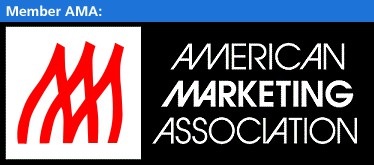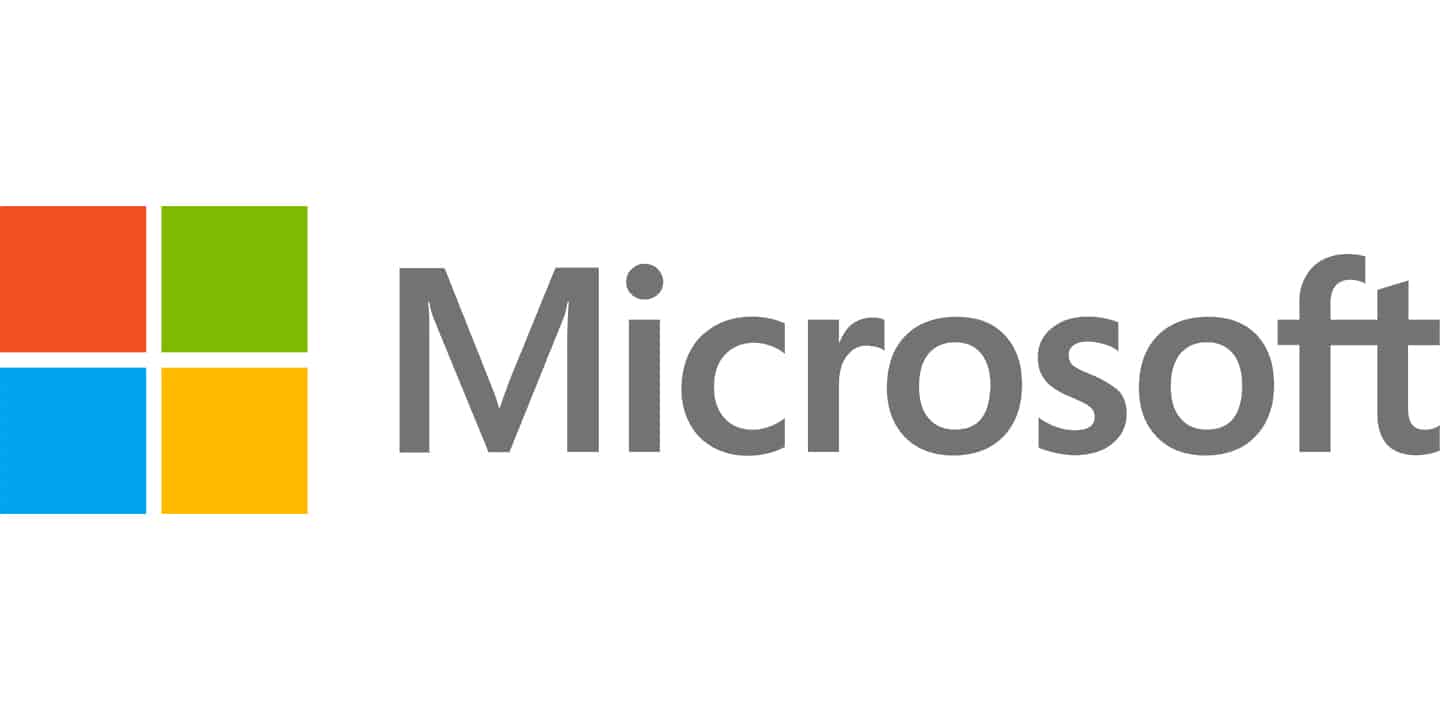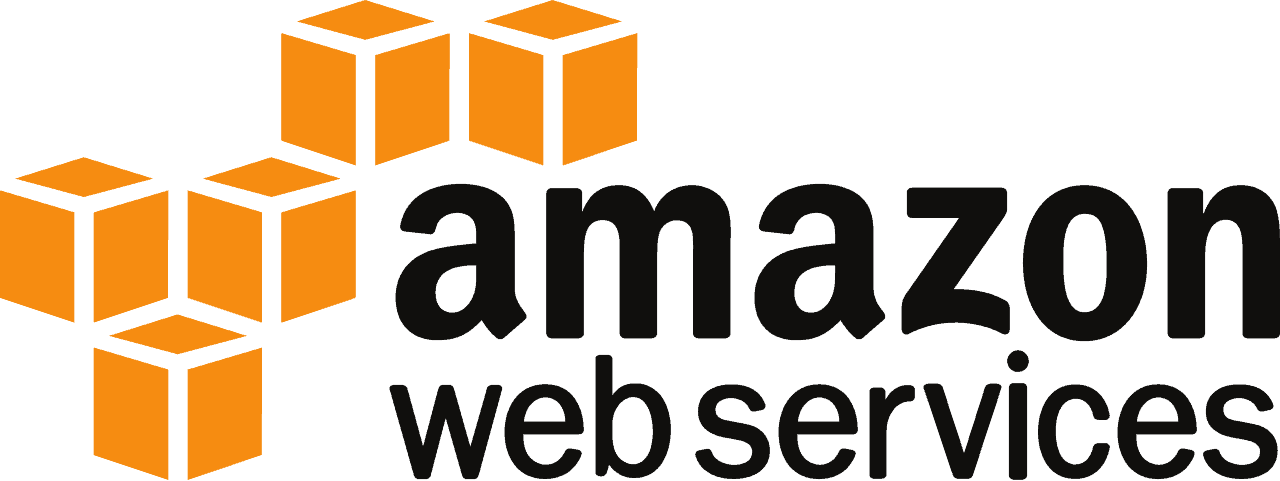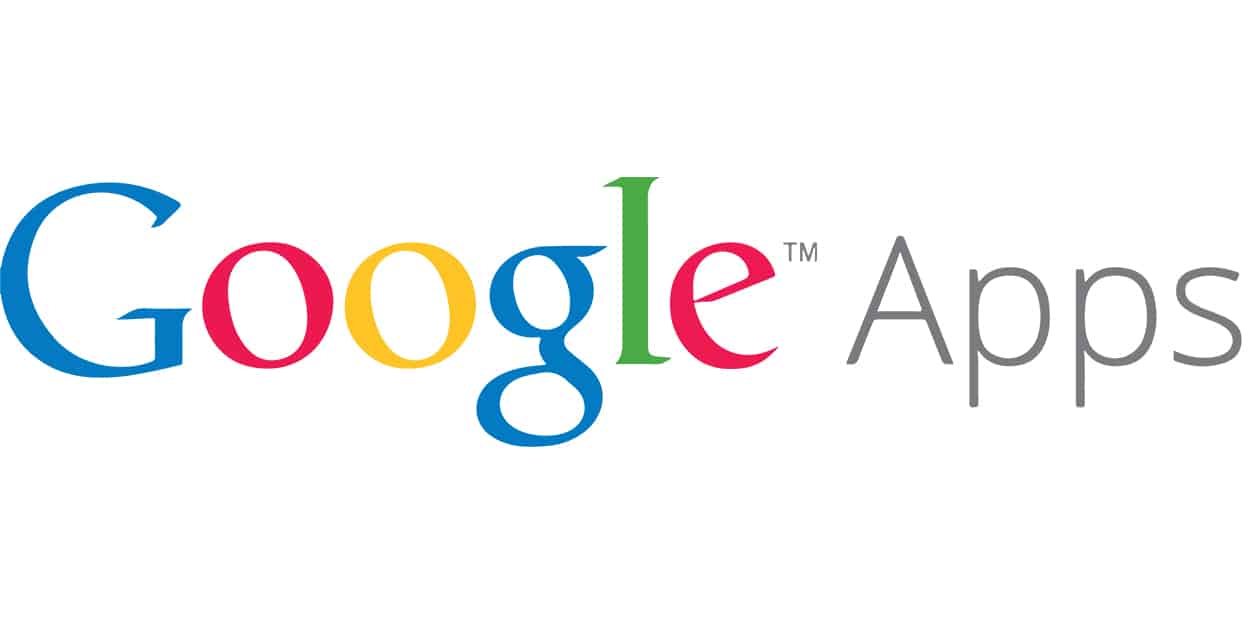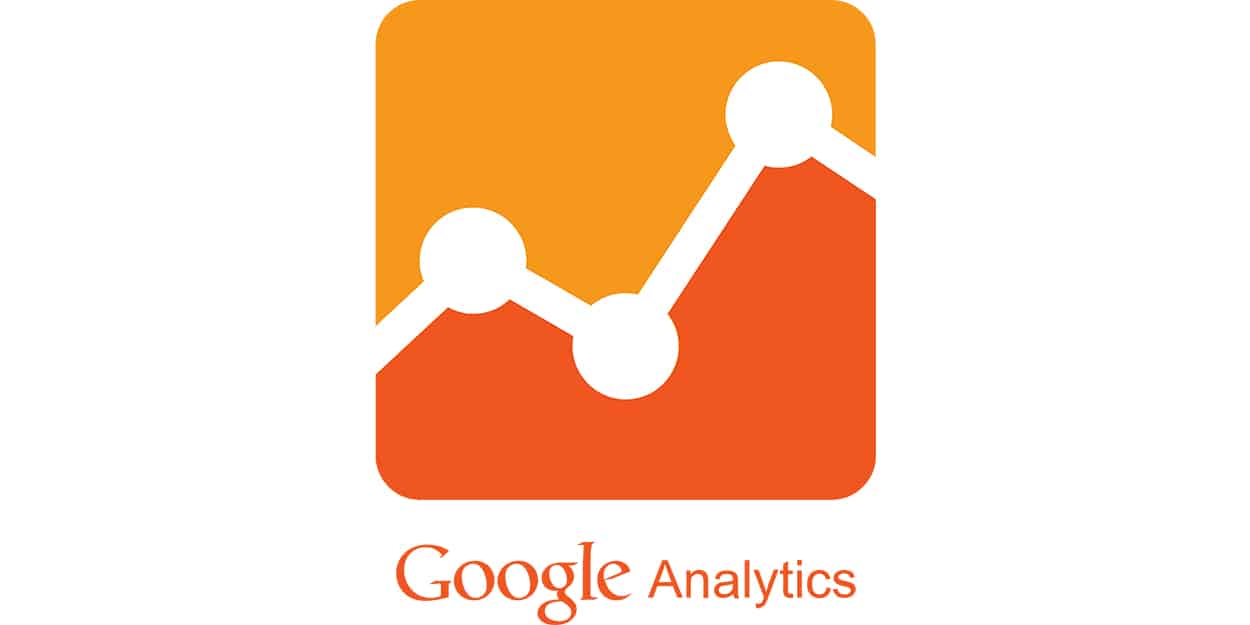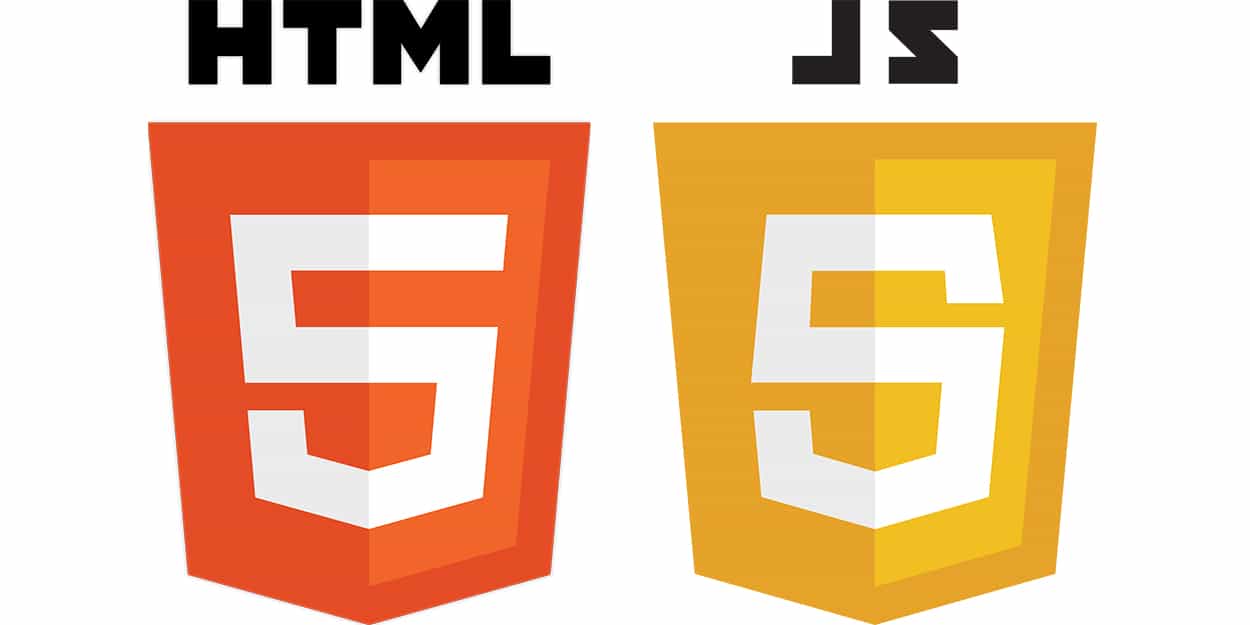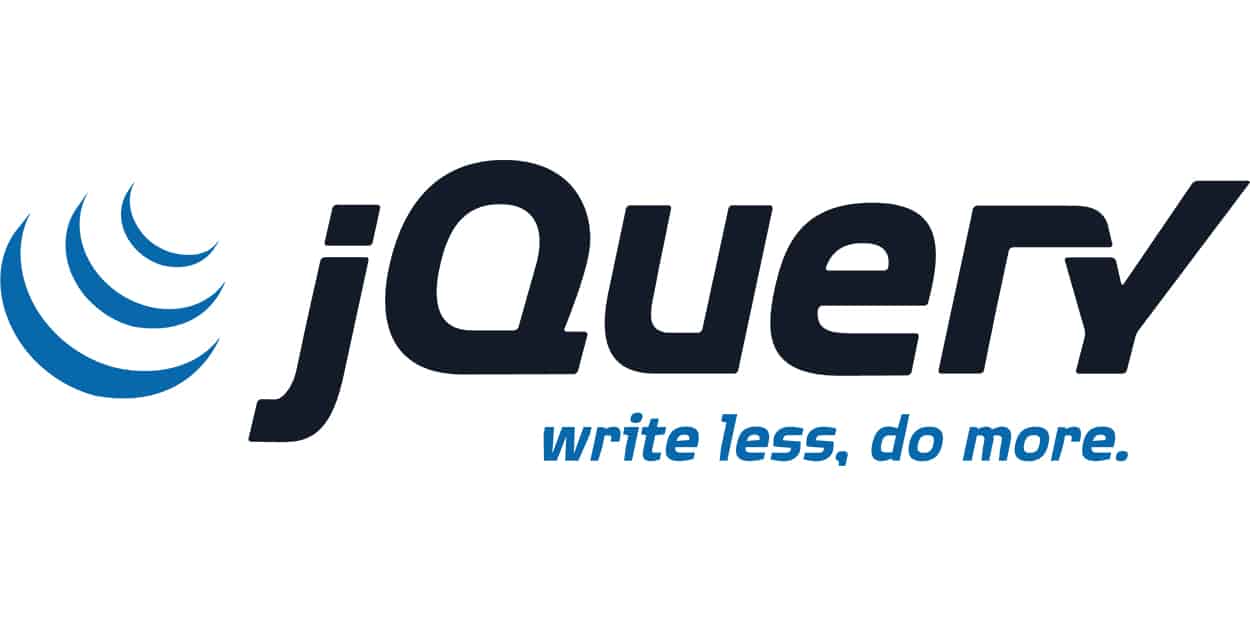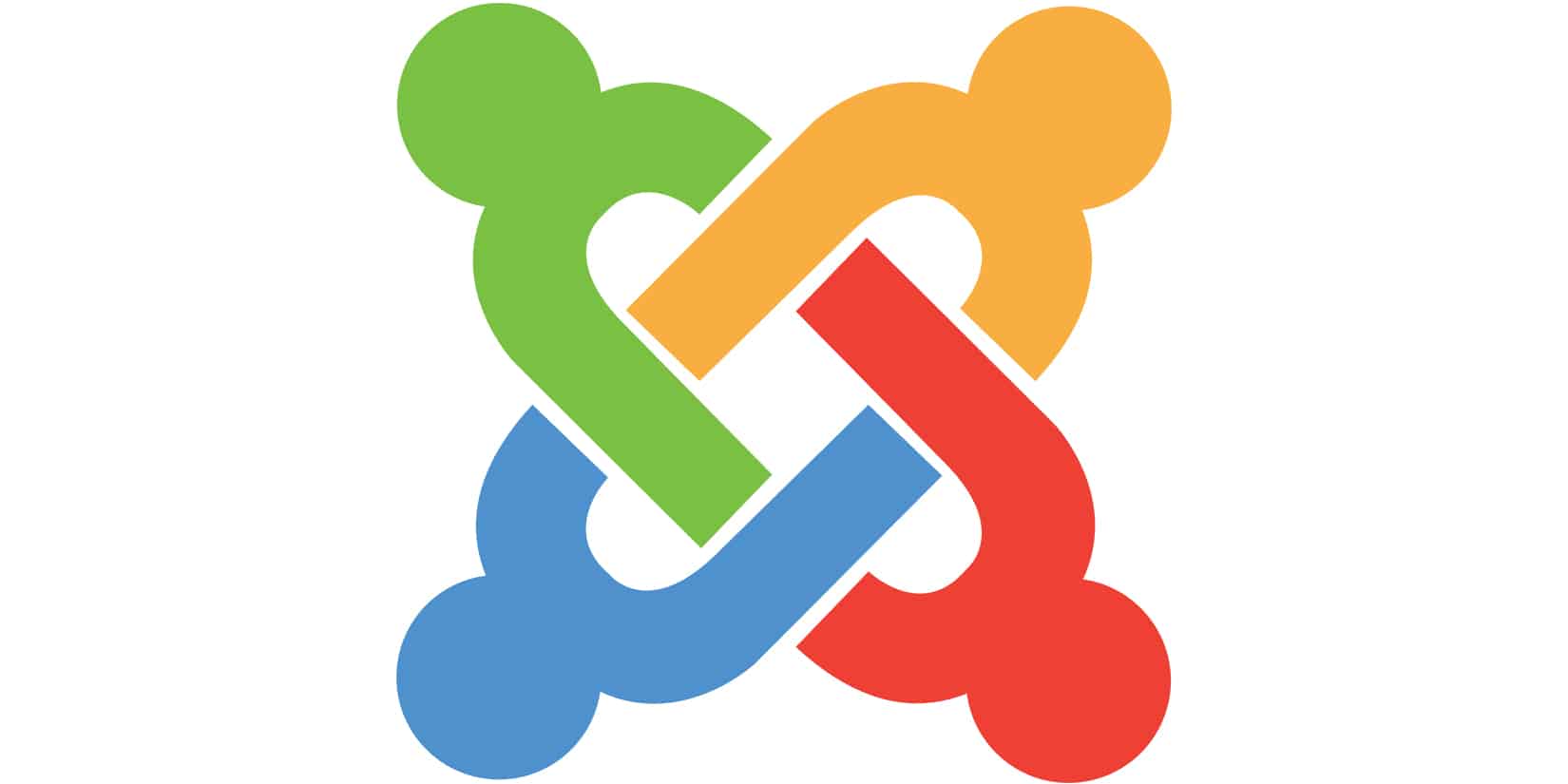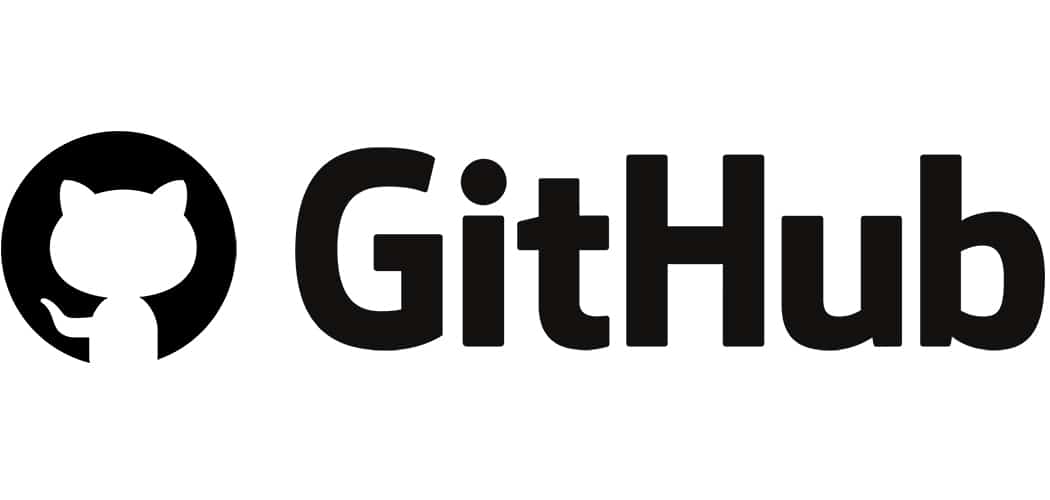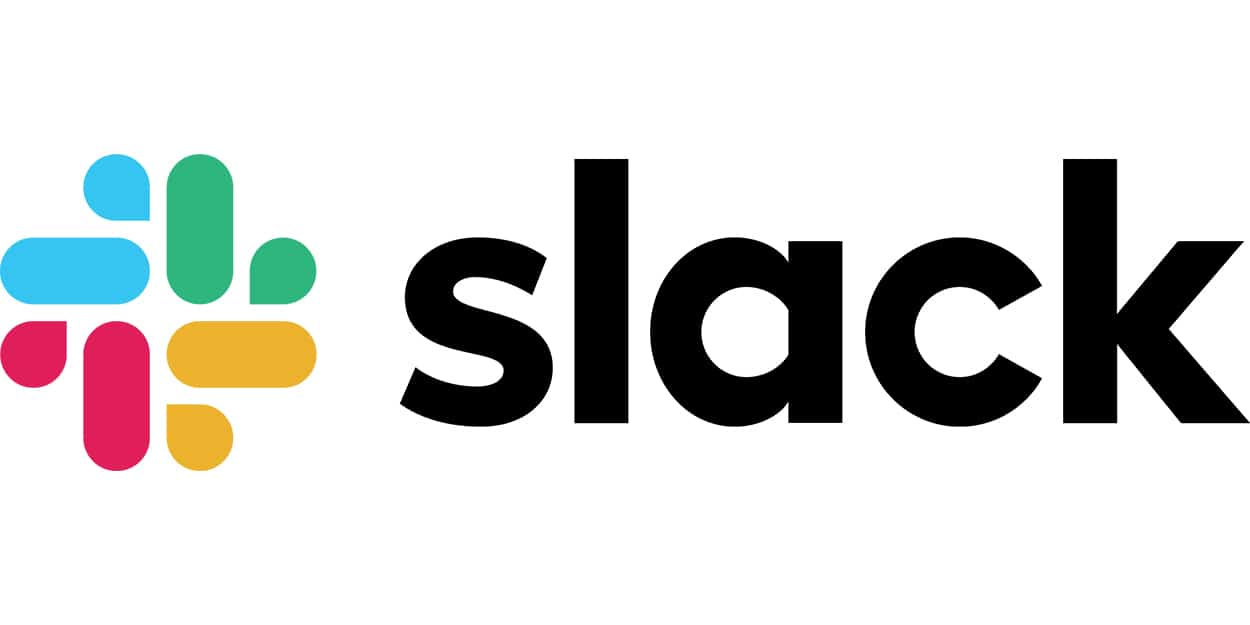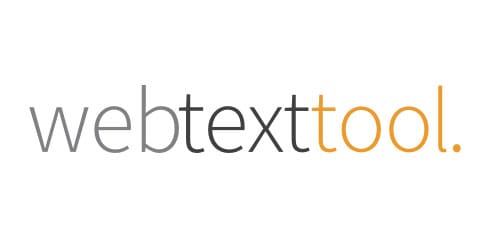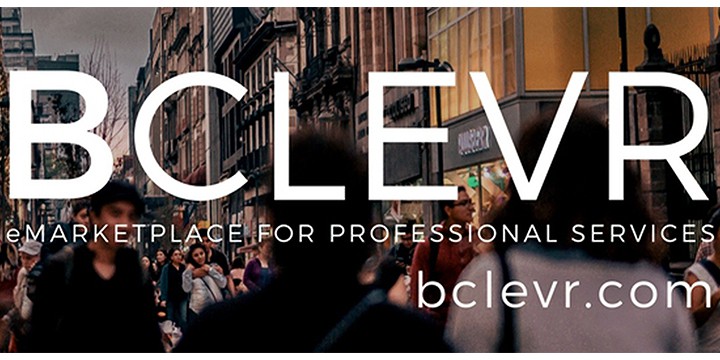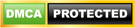To download a file from MCE123, you must first have a user account registered on this website, and you must be logged in.
Registering for a User Account
- Visit the MCE123 homepage
- Click on the Users menu at the top of the screen, or click on the menu icon if you are on a mobile device and the menu will appear.
- Click on Register.
- Enter your information in the forms, and submit the form.
- Check your e-mail to verify your account creation. Click on the link in the e-mail to verify that it is your e-mail account.
- Your account has been created!
Logging in to the MCE123 Website
- Visit the MCE123 homepage
- Click on the Users menu at the top of the screen, or click on the menu icon if you are on a mobile device and the menu will appear.
- Click on Login
- Enter your username and password, and click to submit the form.
- You are now logged in!
Now that you are logged into the MCE123 website, you can head to the downloads section. To enter the downloads section, follow the directions below:
Entering the Downloads Section
- Visit the MCE123 homepage
- Click on the Users menu at the top of the screen, or click on the menu icon if you are on a mobile device and the menu will appear.
- Click on Downloads
- Click on the Category of Downloads that you are interested in viewing.
- Click on the File's link to expand for an explanation of the file's contents, or just click Download.
You now know how to download files from the MCE123 website!